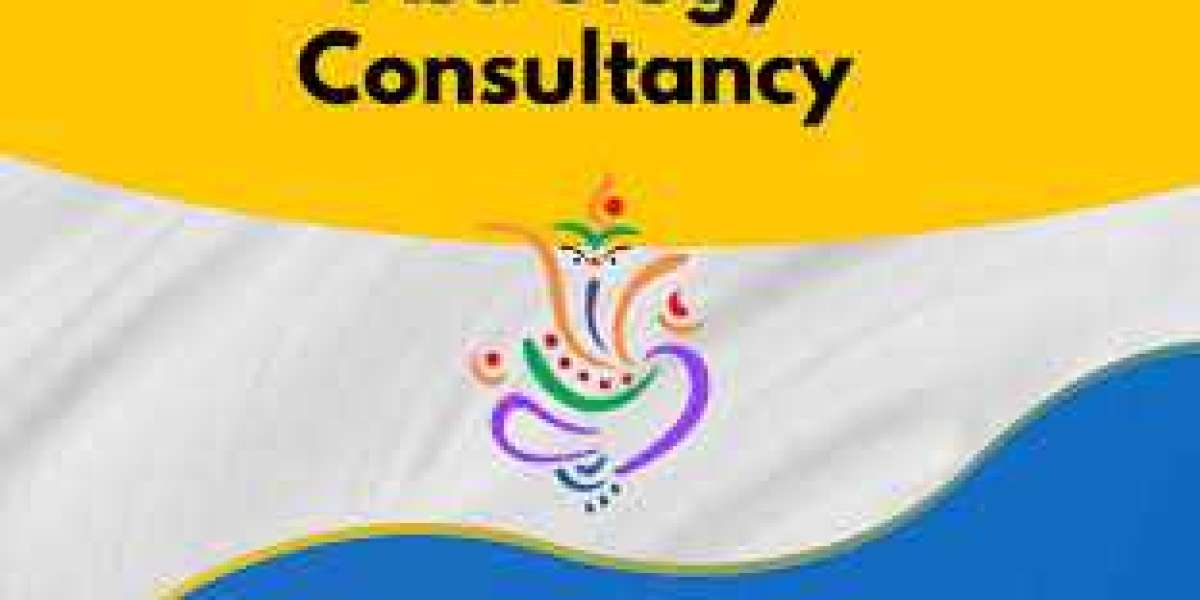Provides a multimedia interface to watch and record live streaming of the online channels right on your desktop PC without the need to install a capture card or a TV Tuner. Browse the built-in categories to find the channels you want to watch and filter them using the tree menu.
Yesterday when I was trying to set up my Smart TV app on my WiFi PTCL connection, I could not do it. While I was successfully able to run a Smart TV app on my Ethernet cable or Wire Internet connection.This was at once a problem for me….
But you know, every problem has a solution. And I also came up with a rather easy solution to run PTCL Smart TV app on my WiFi connection on the fly, on my laptop or even my Pads.
How to Install PTCL Smart TV app on PC on WiFi connection:
To avail the numerous features of the app and install the PTCL Smart TV App on your computer or laptop, you must follow these steps carefully:
- Open your web browser and go to this link from your desktop or laptop.
- If you are using it on the phone, you can also download the PTCL Smart TV app through Google Play Store or the Apple App Store.
- Go to the ‘Sign In’ option on the top right corner.
- Log in to the app using your ‘Username’ and ‘Password’ in the respective fields.
- If you are not a user already, you will be required to install the ‘BrowserPluginHelper’ and ‘BrowserPluginHelper’ extensions first. You will automatically be directed to the page where you can install both the plugin and the extension by following the links provided.
- Click on the ‘Download’ button and wait for it to complete.
- You may be prompted for a security check once the download is complete. Click on ‘Keep’ and proceed.
- Open the file from the ‘Downloads’ folder of your PC to run it as an administrator and start the installation process.
- When the installation has been completed, click ‘Finish’ to end the process.
- Open your browser again and go to the link.
- Sign in using your Username and Password and you will be able to view your desired TV channels, dramas, movies, or shows on your computer through the PTCL Smart TV app.
If you have any queries regarding the process or come across any glitches, feel free to contact us by commenting below. We will be more than happy to help you out.