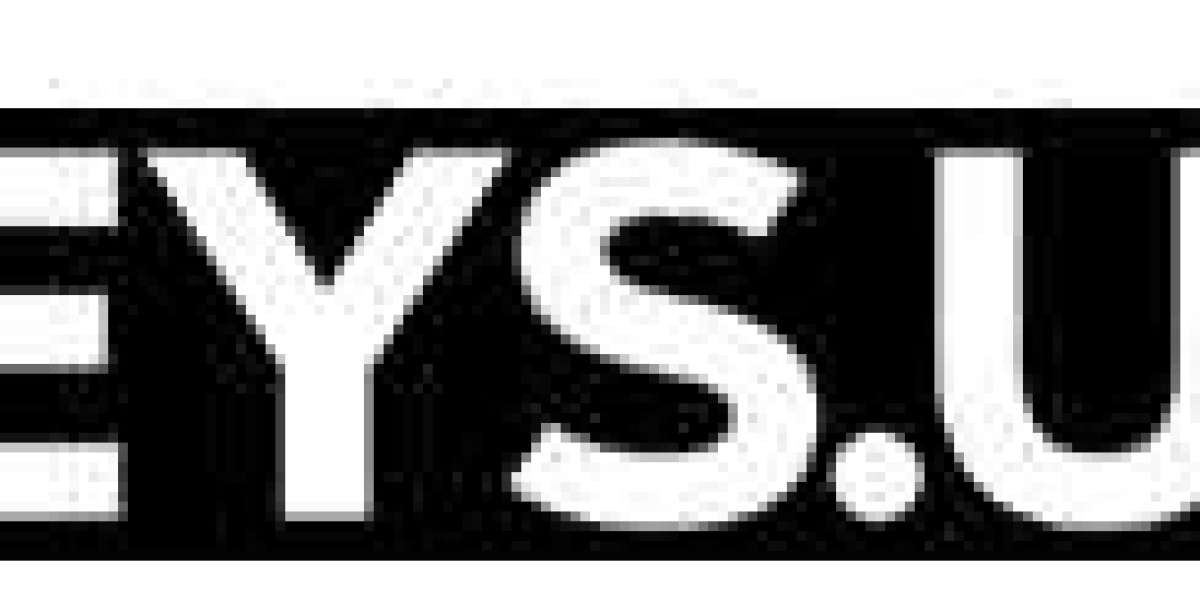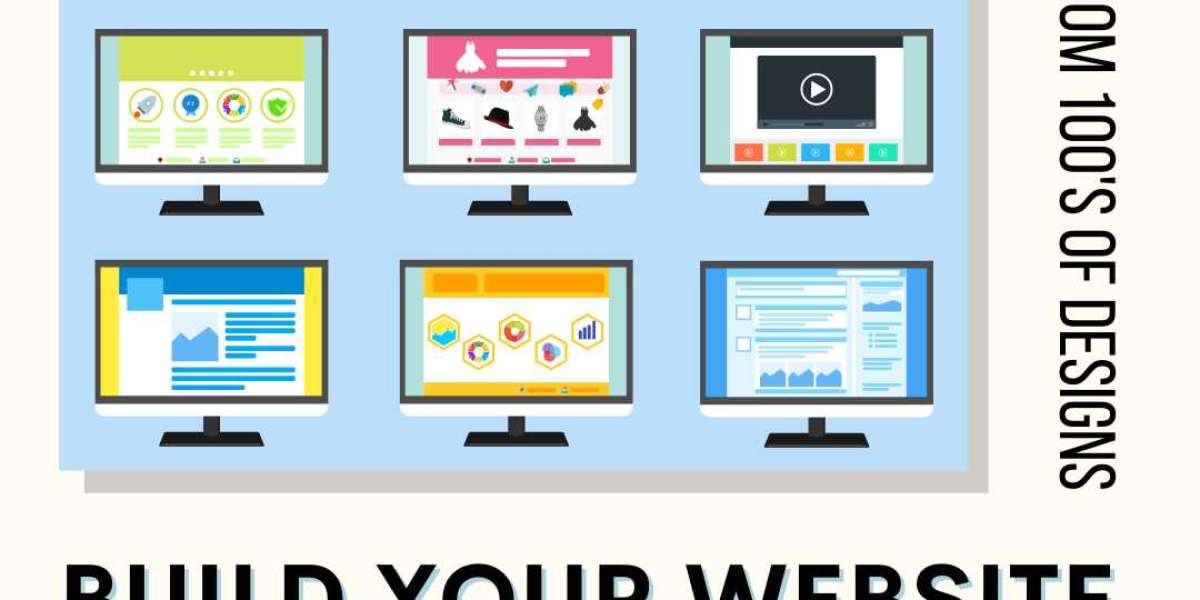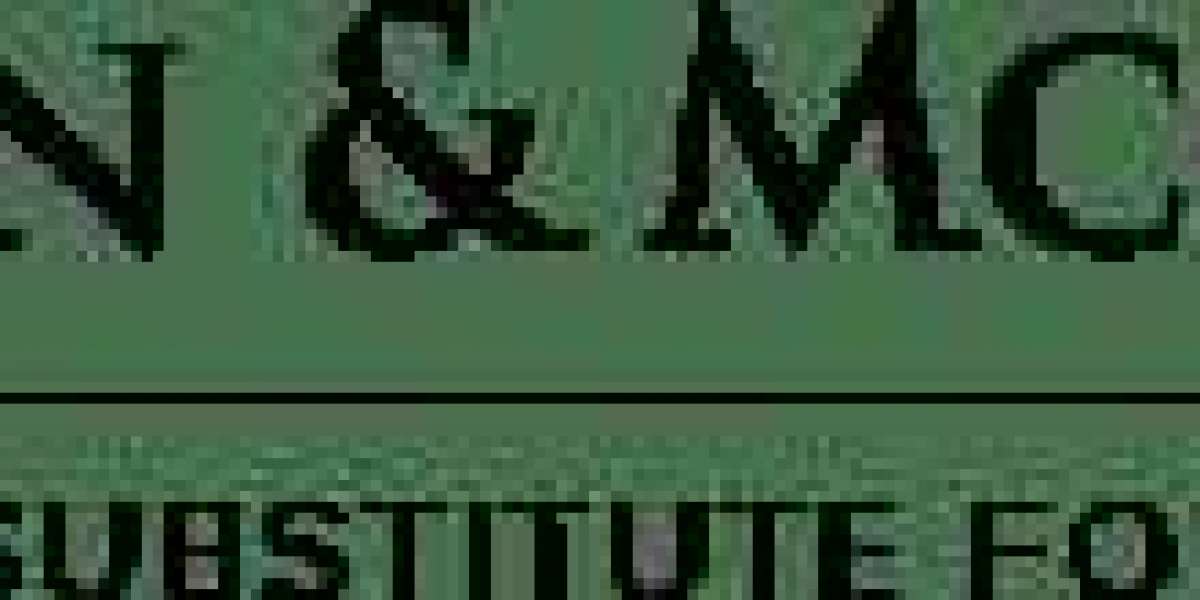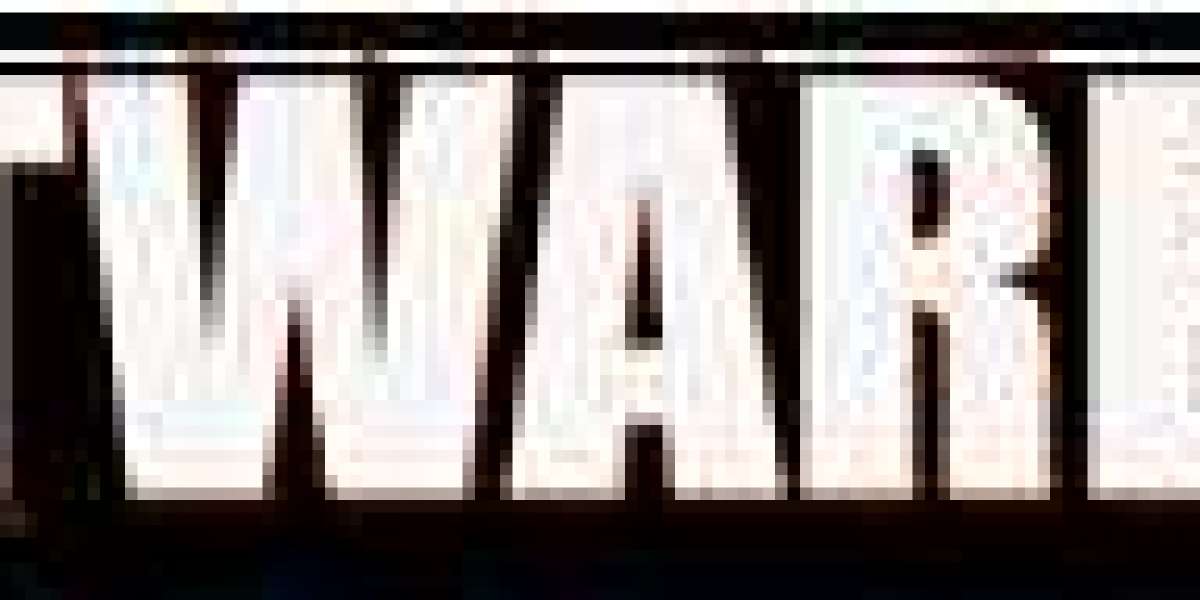It has many new features and improvements over the previous version. One of the new features is the ability to save email messages as tasks, which can be completed later. Outlook 2019 also has a new look and feel that is more modern and user-friendly than previous versions. Outlook 2019 has a lot to offer, whether you're a daily user or just getting started. Here are top Advanced Features that you'll love:
Conversation View
In Outlook 2019, Conversation View is one of the most important features to take advantage of. It's a great way to keep your Inbox organized and clean by grouping messages together that are related to each other. This way, you can easily see all the messages in a conversation without having to scroll through your entire Inbox.
Another great feature of Conversation View is that it archives all the messages in a conversation automatically. This means you'll never lose an important message again! To take advantage of this awesome feature, just make sure that "Include group conversations" is checked under "Show Messages From" in your View settings.
Improved Performance
According to Microsoft, the new version is up to twice as fast as Outlook 2016. This makes it a great choice for businesses that rely on email communications for their operations.
Some of the factors that contribute to the improved performance include a reduction in memory usage and an optimized search function. In addition, messages are now downloaded in the background, which means that you can start working sooner. The new version also features better support for large mailboxes and attachments.
Overall, Outlook 2019 provides an improved user experience and increased productivity. If you are looking for a fast, reliable email client, then this is the software for you.
Quick Actions
In Outlook 2019, Quick Actions are one of the most beneficial new features. Quick Actions let you take quick actions on an email message, such as flagging it, deleting it, or moving it to a folder. You can also reply to or forward the email message from the Quick Actions pane.
To use Quick Actions, select the email message and then click the down arrow next to the Reply button. The Quick Actions pane appears with a list of available actions.
Focused Inbox
In an effort to simplify email management, Outlook 2019 has a new Focused Inbox feature. The Focused Inbox separates important messages from the rest and places them in a separate tab. This allows users to quickly find and focus on the messages that are most important.
The Focused Inbox is based on an artificial intelligence (AI) algorithm that classifies incoming messages as either important or not important. Messages that are determined to be important will be placed in the Focused Inbox tab, while all other messages will be placed in the Other tab.
The AI algorithm is trained by analyzing user engagement data, including how often a message is opened and how often it is replied to. This data helps the algorithm determine which messages are most important to each individual user.
People Card View
Some people might think that the People Card view in Outlook 2019 is just a waste of space, but it is one of the most beneficial features of the new version. The People Card view gives you a snapshot of everything you need to know about a particular person, including their contact information, social media profiles, and recent conversations. This makes it easy to stay up-to-date on what's going on with your contacts, and it can also help you start new conversations by providing some context about who they are.
Calendar Improvements
The new calendar makes it easy to see your schedule at a glance, and includes several helpful benefits.
One of the best changes is that you can now add attachments to events. This means you can easily include documents or other files related to your meeting. You can also view attachments without having to open the event, making it easy to get a quick overview of what you need to prepare for your meeting.
The new calendar also includes a weather forecast for each day, so you can plan ahead based on the weather. You can also quickly add reminders for events by clicking on the clock icon in the toolbar. This makes it easy to keep track of everything you need to do, without having to search through your inbox or calendar.