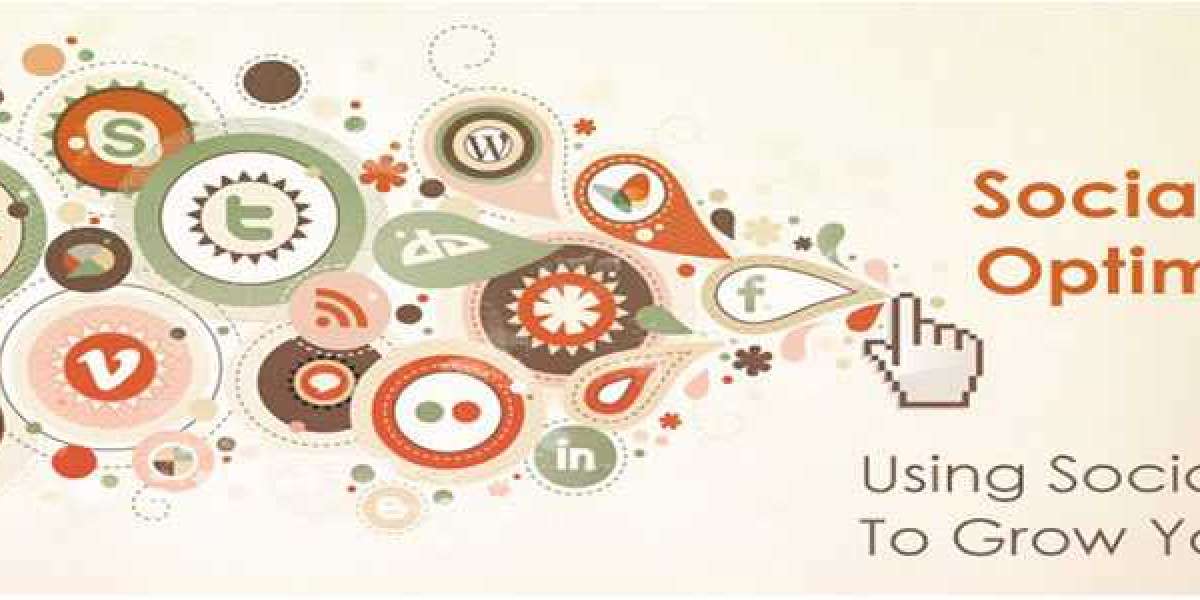Technology has changed so much of how we work, collaborate, and communicate. But even with all the new tools and ways to work together, we still need to give presentations from time to time. Let’s face it: Standing in front of an audience and presenting is stressful for almost everyone, regardless of your level of confidence.
However, by creating a PowerPoint presentation, you can make things easier for yourself and your audience. Fortunately, Microsoft PowerPoint 2019 is one of the most user-friendly programs around. In this blog post, we’ll show you how to use Microsoft PowerPoint to deliver a powerful presentation.
- Step one: determine the purpose of your presentation
Before you start creating slides, you’ll want to decide what your presentation is trying to accomplish. Knowing this will help you choose the right template, find the best images and data, and format your slides in a way that gets your audience to act. Some common presentation types are:
- Sales presentation: You’ll want to highlight your products or services’ best features, as well as how they’ll benefit your audience.
- Product launch: You’ll want to introduce your product and explain why it’s important.
- Investors presentation: You’ll want to show how your company is performing, how it makes money, and how it will make more in the future.
- Step two: pick the right PowerPoint template
Now that you’ve decided what your presentation is about, it’s time to pick a template. There are two types of templates you can use to create your slides:
- Blank: These templates start with an empty slide. This is great if you want maximum flexibility to create your presentation exactly how you want it.
- Standard: These templates come with some sample content to get you started and make it easier to create a well-designed presentation. When picking a template, consider who you’re presenting to.
- Step three: add text and images
You have your outline and your template, so now it’s time to start building your presentation in Microsoft PowerPoint 2016. The first step is adding text to your slides. You can add text anywhere on your slide, but it’s best to put it in one of these three places:
- Title: Your title need to be short and descriptive. For example, if your presentation is about your company’s new product, your title should be something like “Introducing XYZ”.
- Bottom third: This is the space that’s one-third of the way down the slide. It’s a great place to add supporting facts or figures.
- Body: The body is the largest part of your slide and where you should put your main point.
- Step four: add speaker notes
Now that your slides are looking great, you’ll want to add some speaker notes. Speaker notes are notes you write for yourself that appear on your screen as you’re presenting. They’re helpful because they allow you to keep your eyes focused on the audience and not your computer screen.
The key point you want to get across for each slide. The facts or figures used to support each slide. By following these steps, you can create a Microsoft Office Professional Plus 2010 presentation that is engaging, informative, and professionally designed. And, best of all, you can do it all without ever having to leave your computer.