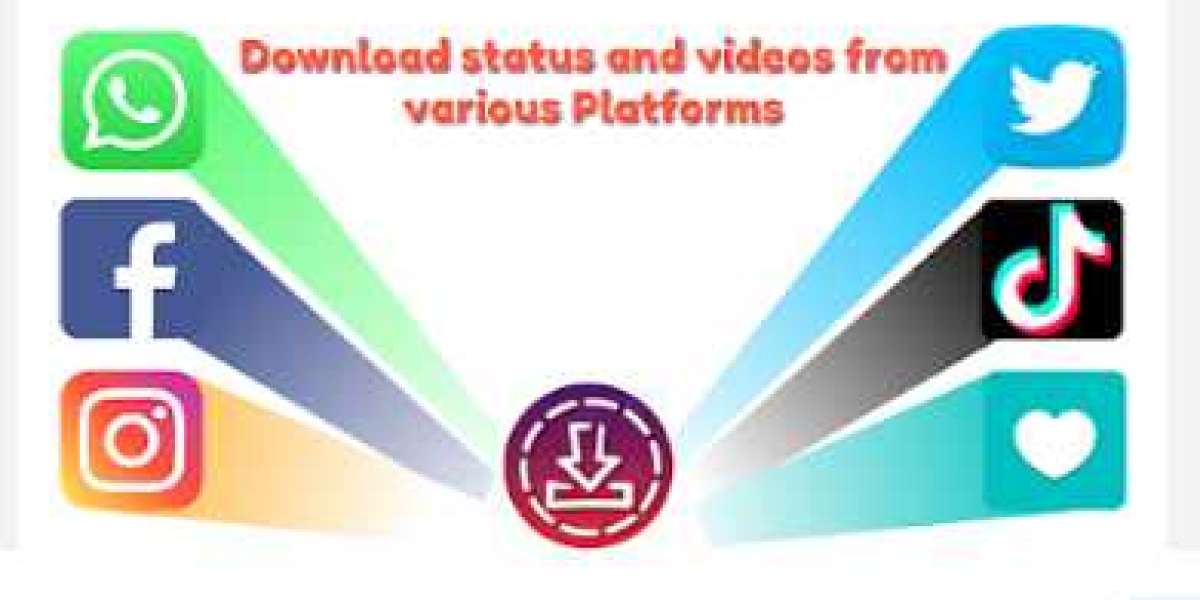WhatsApp is the most popular messaging application in the world. With more than 500 Million active users in India, WhatsApp has become a part and parcel of our life. It is not only used as a messaging app but also to share photos and videos with our friends and family via DM or by putting status. Now, in case you want to download others’ WhatsApp status on your phone, you are at the right place. As, in this article, we have explained How to download WhatsApp Status on your phone.
How to download WhatsApp Status on your phone – Explained
Simple but Ineffective Process
Well, the best way to download others’ WhatsApp status photos on your phone is by taking a screenshot. In the case of videos, one can always use a screen recorder. However, we aren’t here to discuss these simple but ineffective processes.
Tricky but very Effective Steps
The other way to download WhatsApp status on your phone is explained below. However, it’s worth mentioning that this is applicable for Android smartphones only. Here are the steps:
Step 1: Open ‘Google Files’ on your Android smartphone.
Step 2: In case you don’t have this app, download it from Google Play Store.
Step 3: After opening, click on the Menu icon (hamburger icon) present at the top left corner.
Step 4: Tap on ‘Settings’ and turn on the toggle in front of the ‘Show Hidden Files’ menu.
Step 5: Now, go to the ‘File Manager’ of your smartphone.
Step 6: In the File Manager menu, click on Internal storage - WhatsApp - Media - Statuses.
Step 7: Here, you will be able to see all the WhatsApp statuses that you have viewed on your smartphone.
Step 8: Tap on the image or video you want to download.
Step 9: Save it by long-pressing on the selected item and tap Copy.
Step 10: Finally, Paste the file into any folder of your smartphone and it’s done.
So, now you know How to download WhatsApp Status on your phone. Have you ever tried this? Do let us know in the comments section below. Also, you can connect with us on our social media platforms, The Unbiased Blog, The Automotive Blog, and Nikhil Chawla, for all things tech and auto!
Visit here: https://play.google.com/store/apps/details?id=com.bytecode.wappstatussaver