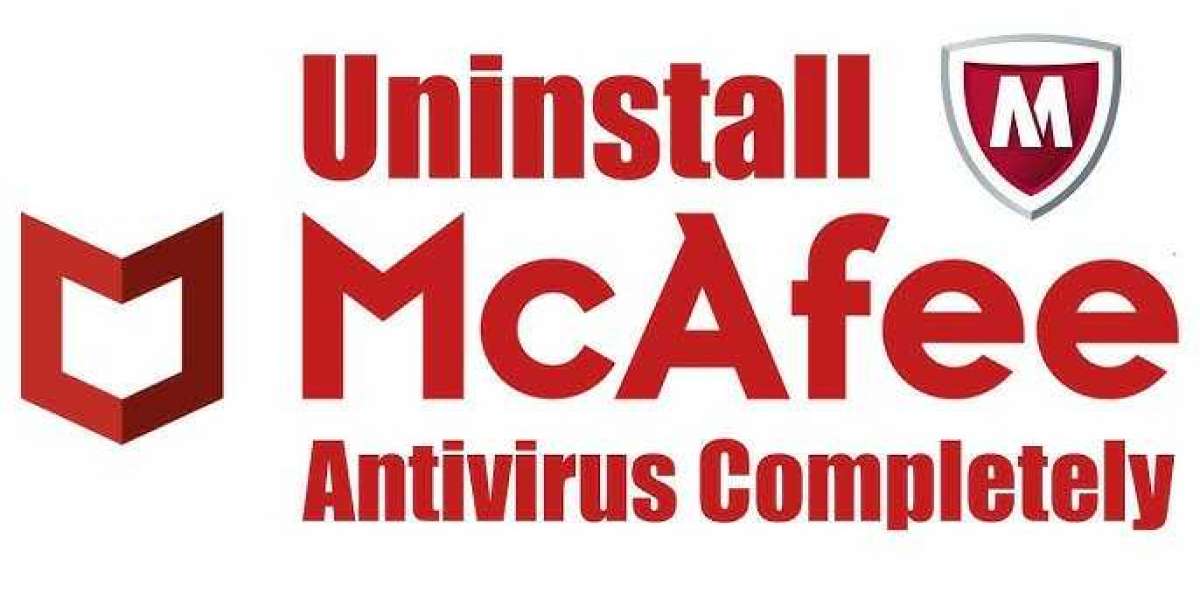Often times, you need to uninstall certain products from your device because they may not be working as expected or you wish to get their upgraded versions. The same happens with McAfee product users.
They may need to uninstall the McAfee products from their devices for various reasons.
No matter what the reason is, there is one standard method to uninstall products from your device. But, sometimes these McAfee products are hard to remove and cannot be uninstalled by going through the standard method.
Thus, first we will discuss the standard method of uninstalling McAfee and then we will learn how to uninstall McAfee Using McAfee Removal Tool.
Method to uninstall McAfee software
From the Control Panel
- In the search bar of your Windows device, enter ‘Control Panel’.
- From the search results, you need to click on the first option.
- Then, go to the ‘Programs’ section.
- From here, select ‘Programs and Features’.
- In this section, locate the McAfee product you want to remove.
- Press and Hold the program or right-click on it.
- Then, click on the ‘Remove/Uninstall’ option.
- Follow the directions that appear on your screen.
Remove McAfee using McAfee Removal Tool
If the method given above fails, then follow the instructions given below:
Important: make sure you always download a fresh copy of the McAfee Product Removal Tool each time you need to use it. The guarded version of the tool ensures that it can recognize the latest products of McAfee.
- After downloading the tool, double-click on its .exe file.
- On the security warning screen, click ‘Yes/Continue/Run’.
- On the next screen, click on the ‘Next’ option again.
- When the license agreement page appears, click ‘Agree’.
- Enter the same characters as you see on the ‘Security Validation’ screen.
- After doing so, click on the ‘Next’ option.
- Now, the McAfee Removal Tool will perform its function.
- If you see ‘Removal Complete’ message, then restart your PC.
If you see that removal was unsuccessful, then you need to download MCPR tool again and repeat the whole process mentioned above.